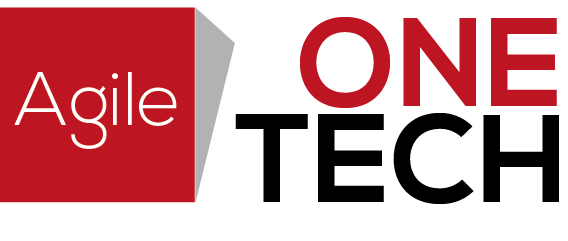XPath is a powerful tool for locating elements in Selenium WebDriver. It allows us to find elements by their attributes, such as ID, class, and name. However, sometimes the default XPath expressions may not work as expected or may not be optimal for your specific use case. In such situations, it’s useful to create custom XPath expressions to locate elements more accurately and efficiently.
To create custom XPath expressions, you can use the following steps:
- Open the web page in your browser and locate the element you want to interact with.
- Right-click on the element and select “Inspect Element” or press F12 to open the Developer Tools.
- In the Developer Tools, locate the HTML code for the element and identify its unique attributes, such as ID, class, or name.
- Use the XPath syntax to create a custom expression that matches the unique attributes of the element. For example, if the element has a unique ID attribute, you can use the following expression:
//*[@id='uniqueId']This expression will select the element with the specified ID attribute.
- Test your custom XPath expression by using it in your Selenium WebDriver code to locate the element. For example:
WebElement element = driver.findElement(By.xpath("your custom xpath expression"));With these steps, you can create custom XPath expressions to locate elements more accurately and efficiently in your Selenium WebDriver tests. However, it’s important to note that overly complex expressions can be difficult to read and maintain, so it’s best to keep them as simple and straightforward as possible.